Automatically open DHL Shipping Shopify app after fulfillment
This tutorial will show you how to automatically open the DHL Shipping Shopify app after fulfilling an order in Scan to Ship. This is useful if you use the DHL Shipping app to purchase and print shipping labels for your orders. To do this you will need to use the Automated Tabs feature in Scan to Ship.
To get started install and configure the “Post & DHL Shipping (official)” app in your Shopify store. You can find the DHL Shipping app in the Shopify App Store.
-
Install the Post & DHL Shipping (official) in your Shopify store. You can configure the DHL app with your DHL account details or skip the setup wizard for now, as the app does not be configured to complete this tutorial.
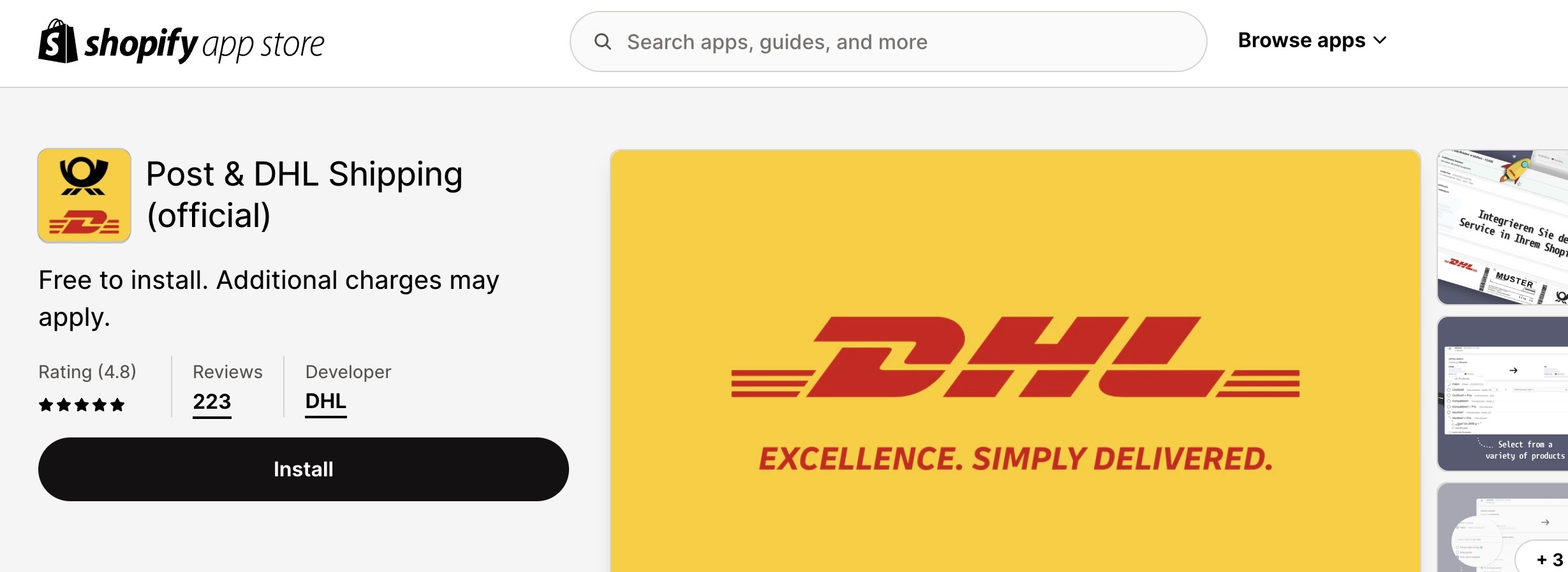
-
The DHL app has a “Create Label” action that can be used to quickly purchase a shipping label for a fulfilled order. The action is available on the order details page in Shopify:
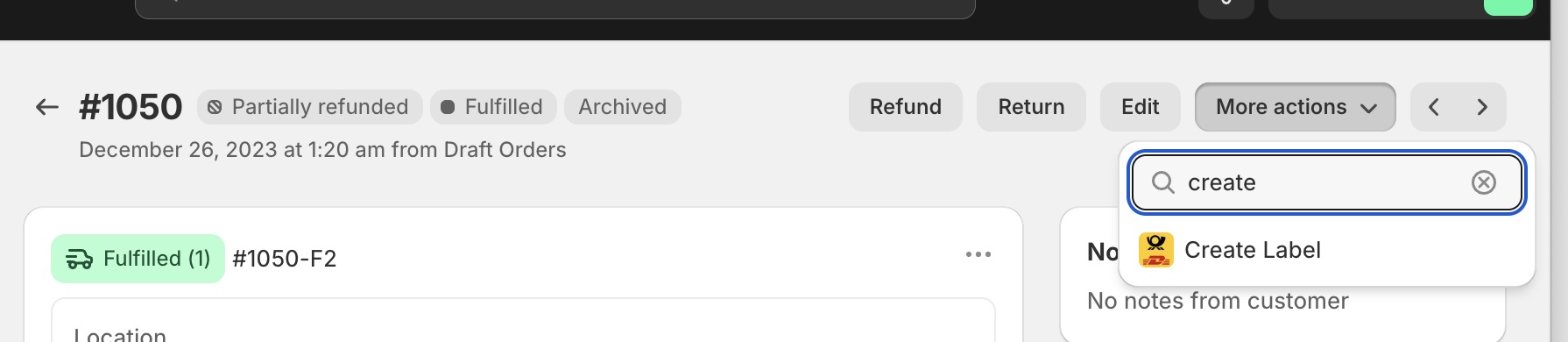
The action takes us to a paricular page within the DHL app. Our aim is to navigate to the same URL (in a new tab) automatically after fulfilling an order in Scan to Ship. We will do this by copying the URL of this action and configuring Scan to Ship to open it automatically.
-
Select the “Create Label” action to open the DHL app. The action’s target URL (web page address) will be displayed in the address bar of your browser:
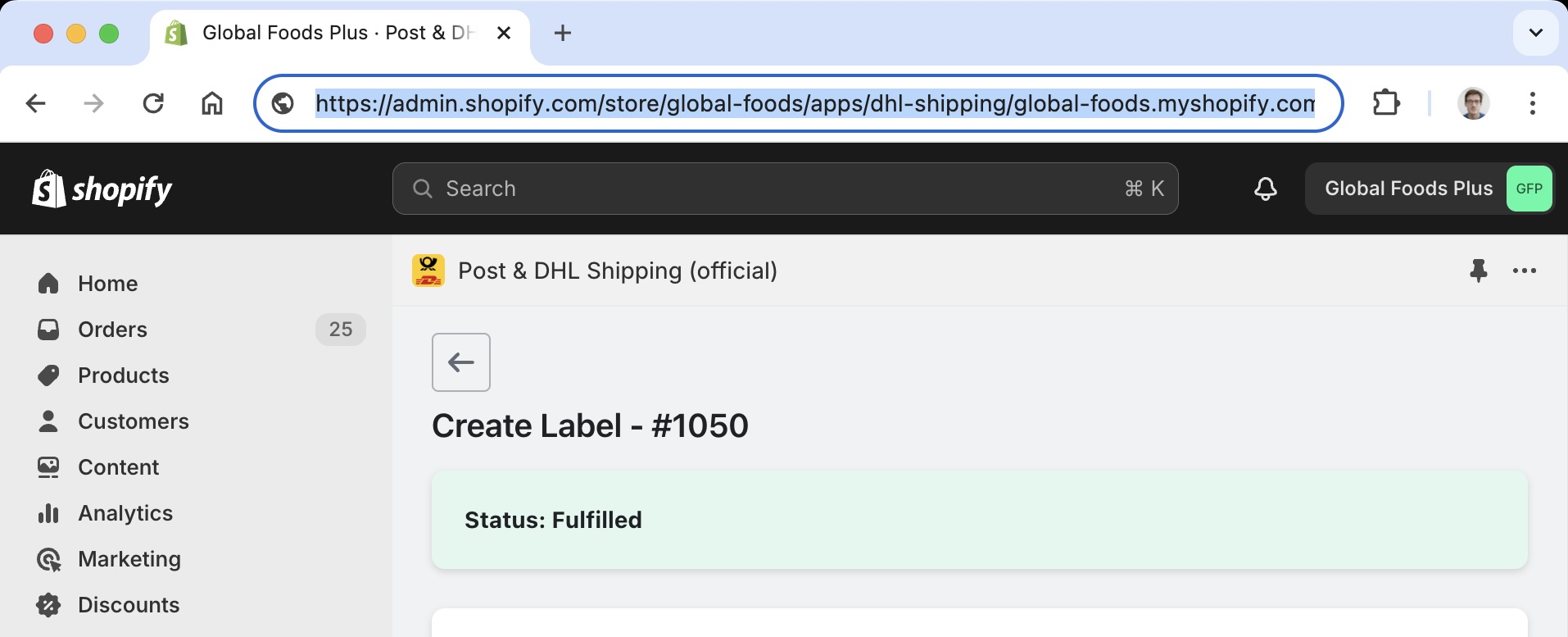
-
Select the URL in the browser address bar and copy it to your clipboard. The URL will usually be something like
https://admin.shopify.com/store/global-foods/apps/dhl-shipping/global-foods.myshopify.com/createlabel/5005026230427/new?id=5005026230427.
- Open the Scan to Ship app in your Shopify admin area.
- Click on the “Settings” link in the top right corner of the app.
- Click on the “Automated Tabs” tab.
- Click the “New Automated Tab” button.
- In the “Description” field, enter a descriptive name for the tab, e.g. “DHL”.
-
In the “Webpage URL template” field, paste the URL copied in step 4. Note: we will edit this URL in the next step.
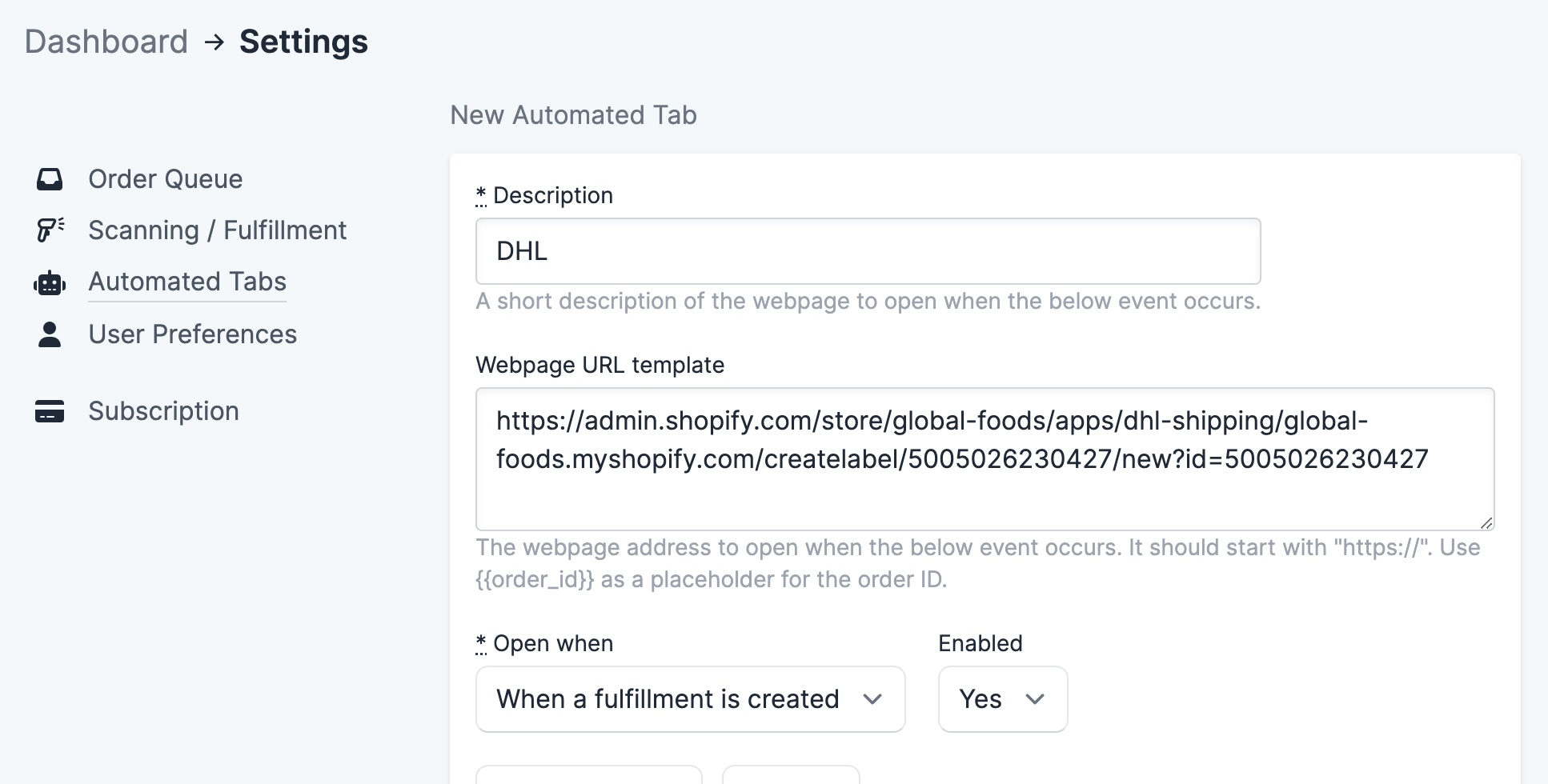
-
Now edit the URL template to remove everything before
/app/dhl-shipping/.... Then replace both order ID numbers with the placeholder value{{order_id}}. The resulting URL should look something like/app/dhl-shipping/global-foods.myshopify.com/createlabel/{{order_id}}/new?id={{order_id}}. Here is a demonstration: - In the “Open when” field, make sure “When a fulfillment is created”.
- Click “Save Changes” to save the configuration.
Now, when you fulfill an order in Scan to Ship, the DHL app will open in a new tab in your browser. You can then purchase a shipping label for the order directly from the DHL app.