Automated tabs
Scan to Ship can be configured to automatically open a new browser tab at certain points in the shipping workflow. For example, this feature can be used for:
- Opening the Shopify admin order page for the order just fulfilled.
- Opening a courier company’s shipping label purchase page for the order just fulfilled.
- Opening a page or admin action within a different Shopify app (e.g. an order printer app, or shipping integration app).
The new webpage will open in a new browser tab. This ensures users remain in the “Scan to Ship” interface while managing external tasks, and they can easily return to shipping after closing the new tab.
Tutorials
- Configure an automated tab to open DHL Shipping app after fulfillment.
Configuring an automated tab
To configure a new automated tab, navigate to the Settings page from your Scan to Ship dashboard page and click the “Automated tabs” navigation item. You will be presented with a list of existing automated tabs, if any, and a button to add a new automated tab.
Click the “New Automated Tab” button. You will be presented with a form to configure the automated tab:
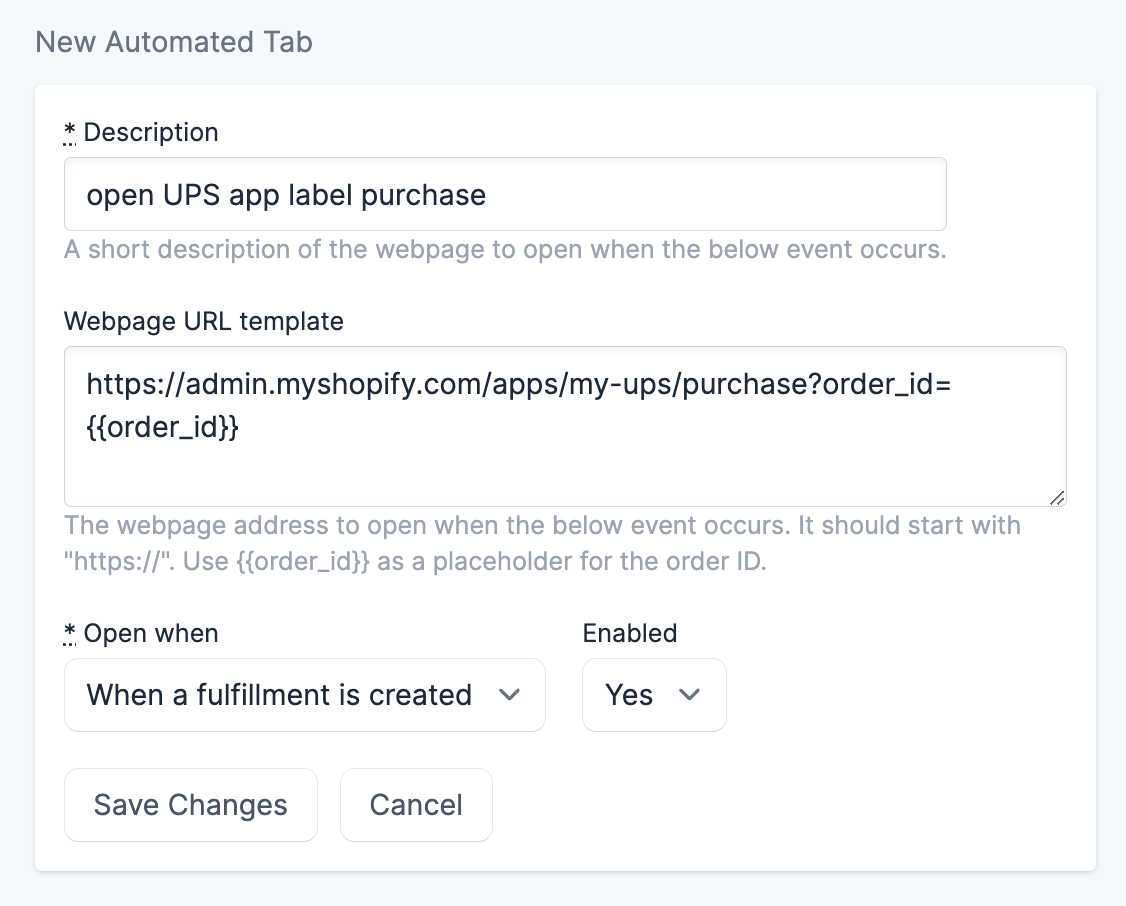
The form has the following fields:
- Description: A descriptive name for the automated tab. This can be anything you like, but it is recommended to describe the purpose or function of the automated tab.
- Website URL template: The URL of the page to open when the automated tab is triggered. See the Website URL template section below for more information.
- Open when: The point in the shipping workflow at which the automated tab should be triggered. See the Open when section below for more information.
- Enabled: Whether the automated tab is enabled or not. If the automated tab is not enabled, it will not be triggered.
Website URL template
The URL template is website address with optional placeholders for data such as the Shopify order id or fulfillment id. The URL template field supports the following variables:
{{order_id}}: The ID of the order that was just started or just fulfilled (or part-fulfilled).{{fulfillment_id}}: The ID of the fulfillment that was just created (if any).{{shop_domain}}: The original domain of your Shopify store e.g. my-store.myshopify.com
Open when
The “Open when” field determines when the automated tab will be triggered. The automated tab can be triggered at the following points in the shipping workflow:
- When shipping starts: When an order is marked as “Started” from within Scan to Ship. Starting an order has more information about started and unstarted orders.
- When fulfillment created: After items are scanned and a fulfillment is created for an order. This is the point at which the order is marked as “Fulfilled” or “Part-fulfilled” in Shopify.