Automated printing
Scan to Ship can be configured to automatically print documents or labels at certain points in the shipping workflow. For example, this feature can be used for:
- Printing a paper invoice after starting to pick the order.
- Printing a packing slip after packing.
- Printing an instruction document for a particular product.
- Printing warning labels for hazardous products.
- Printing a generic address label for the order just packed.
- Printing a courier company’s shipping label for the order just fulfilled.
The documents or labels will be sent to the printer automatically through the Printer Connect desktop application. This means that the user will not need to manually print the document. The user can continue scannin g and shipping within Scan to Ship while the document is being printed.
Automatically print packing slips
Prerequisites:
- You have installed and connected the Scanpacker Printer Connect application to your Scan to Ship account.
- You have selected a physical printer for the “Plain Paper” print type from your Scan to Ship User Preferences. See Selecting Printers for more information.
To set up automatic printing of packing slips:
- From the Scan to Ship Dashboard, click on
Settingsand thenAutomated Printing. - Click “New Automated Printing”.
- From “when to print” choose “when a fulfillment is created”.
- From “print template” choose the “packing slip” option.
- Make sure “Enabled” is set to “Yes”.
- Click the “Create” button to save your changes.
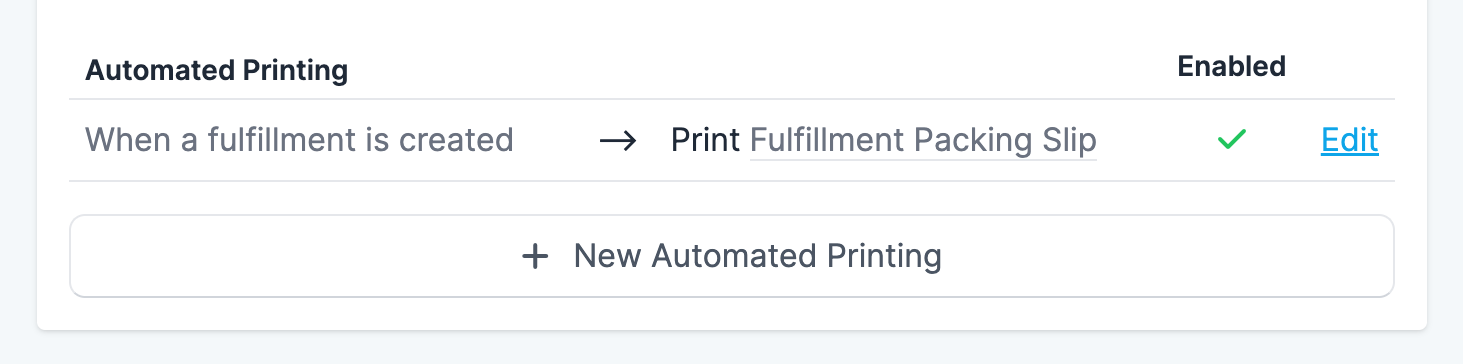
From this point on, Scan to Ship will automatically attempt to print a packing slip for each order as soon as the fulfillment is created.